Prerequisites
This guide is based on Oracle Fusion Middleware 11.1.1.4, so you will need the following files:
- wls1034_generic.jar
- oepe-helios-all-in-one-11.1.1.6.1.201010012100-linux-gtk-x86_64.zip
- ofm_osb_generic_11.1.1.4.0_disk1_1of1.zip
STEP 1 – Install Java
1. Open Synaptic Package Manager (System > Administration > Synaptic Package Manager)
2. Go to Settings > Repositories
3. Check the box for “Canonical Partners” under “Other Software” tab.
4. Close the window and click on “Reload” button
5. Type “sun-java6-jdk” into the quick filter.
6. Mark the package “sun-java6-jdk” for installation (and all the additional required changes) and apply all changes.
STEP 2 – Install Weblogic
1. Open a terminal and go to the folder where wls1034_generic.jar file is.
2. Execute the following command:
Java –jar wls1034_generic.jar3. When the oracle weblogic installer starts, click next and enter the folder you want to use as Middleware Home Directory, for example:
/u01/app/oracle/product/fmw11.1.1.44. Choose the typical installation (or customise if you need).
5. On the JDK installer screen, the installer should automatically recognise the JDK installed during step 1. If not, click on “Browse” button and point to JDK directory (e.g. /usr/lib/jvm/java-6-sun-1.6.0.26).
6. Finish the installation.
STEP 3 – Install Oracle Enterprise Pack for Eclipse
Just extract the oepe-helios-all-in-one-11.1.1.6.1.201010012100-linux-gtk-x86_64.zip content into a folder named “oepe” in you middleware home directory, for example:
/u01/app/oracle/product/fmw11.1.1.4/oepeSTEP 4 – Install Oracle Service Bus
1. Extract the downloaded zip file (ofm_osb_generic_11.1.1.4.0_disk1_1of1.zip) into a temporary folder. Go to that “Disk 1” directory under the extracted folder and run the following command:
./runInstaller2. The installer will ask for JDK/JRE location. Use the same that you have used for weblogic installation (e.g. /usr/lib/jvm/java-6-sun-1.6.0.26).
3. On the next screen, specify your inventory directory (e.g. /u01/app/oraInventory). As I was installing OSB for development purposes in a virtual machine, I’ve chosen to continue the installation with local inventory.
4. During the rest of the installation I used the settings below to match the paths used in the examples above.
- Installation location:
- Oracle Middleware Home: /u01/app/oracle/product/fmw11.1.1.4
- Oracle Home Directory: Oracle_OSB1
- Installation Type: Typical (you can use custom if you want to add examples)
- Prerequisite Checks – This stage will fail. Ignore and click “Continue”.
- Product Home Location:
- Weblogic Server Location: /u01/app/oracle/product/fmw11.1.1.4/wlserver_10.3
- OEPE Location: /u01/app/oracle/product/fmw11.1.1.4/oepe
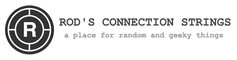





 Install OSB 11g on Mac OS X
Install OSB 11g on Mac OS X
Thanks for this article. It really helped.
I don’t see OSB perspective or project option in eclipse.
oracle.osb.ide.link is missing in dropin folder and not sure what should be content in it.
I am not able to install OSB.. I just follow your mentioned steps but I got below message
Tamals-MacBook-Pro:Disk1 tamal$ ./runInstaller
./runInstaller: line 45: /bin/grep: No such file or directory
head: /Users/tamal/Downloads/ofm_osb_generic_11.1.1.7.0_disk1_1of1/Disk1//Users/tamal/Downloads/ofm_osb_generic_11.1.1.7.0_disk1_1of1/Disk1/stage/shiphomeproperties.xml: No such file or directory
head: /Users/tamal/Downloads/ofm_osb_generic_11.1.1.7.0_disk1_1of1/Disk1//Users/tamal/Downloads/ofm_osb_generic_11.1.1.7.0_disk1_1of1/Disk1/stage/shiphomeproperties.xml: No such file or directory
head: /Users/tamal/Downloads/ofm_osb_generic_11.1.1.7.0_disk1_1of1/Disk1//Users/tamal/Downloads/ofm_osb_generic_11.1.1.7.0_disk1_1of1/Disk1/stage/disk.label: No such file or directory