After a bit more than one year without a PC laptop, I can finally say out loud that I am one of the very happy MacBook Pro owners! But (unfortunately) this post is not about how Mac is infinitely better than a mere mortal PC laptop. It is about how you can double that advantage!
I bought a reasonable high spec MacBook Pro last year:
- 13 inch display
- 2.7 Ghz Intel Core i7
- 8 Gb 1333 Mhz DDR3
- 256Gb SSD
I have been running very heavy stuff during this time (e.g. 2 VirtualBox virtual machines with Oracle Fusion Middleware; Parallels with Word, Excel, Powerpoint, Outlook and Visio; all running at the same time along with the regular Mac apps – Safari, Finder…). So far, the original configuration has handled all the load properly, but the world is not enough! So I have finally decided to “Pimp my Mac”.
Instead of rewriting all the guides that I have used during this process, I will write here a quick guide explaining how I have upgraded RAM memory (from 8Gb to 16Gb) and added a second SSD (increasing total space from 256Gb to 768Gb). This should give me enough power for the next few years.
Budget (Updated on 09/04/2015)
The estimated cost for this upgrade is around £370.00 £297.16. Breaking down the cost we have:
£285.00 – Crucial CT512M4SSD2 512GB m4 2.5-inch SATA 6Gb/s (SATA III) Internal SSD (Amazon.co.uk – http://goo.gl/3vUgm)- £167.77 – Crucial CT500MX200SSD1 MX200 500 GB SATA 2.5-Inch Internal Solid State Drive (Amazon.co.uk – http://amzn.to/1IOBl5S)
- £25.00 – LEICKE 2nd Generation DUAL SATA Hard Drive Caddy Bay Adapter (Amazon.co.uk – http://goo.gl/05mWM)
£60.00£104.39 – Crucial 16GB (2 x 8GB) DDR3 PC3-10600 SODIMM 204 Pin Memory Module Kit (Crucial website – http://bit.ly/1H8DStr)
Tips and Notes
Below are some tips and notes that I would like you to consider:
- My model is the MacBook Pro 13 inch Unibody Early 2011. If your is different, please refer to the respective guide from the ifixit website. If you don’t know what your model is, please check this link: http://support.apple.com/kb/HT4132
- I don’t recommend to change the primary SDD/HDD name (the default is ‘Macintosh HD’). Some programs may not work (e.g. Microsoft Office – of course!)
- Don’t forget to take a note of all the software serial numbers, you may need to reinstall them if something goes wrong. Many Mac users (including me) recommend 1Passoword app, because (apart from passwords, obviously!) it can also store software serial numbers.
- If your MS Office is not working after restoring the backup (i.e. it is asking for your serial number), take a look at this post: http://macsolvers.wordpress.com/2012/04/03/ms-office-2011-keeps-asking-for-product-key/
- If you have one HDD and one SSD, use the SSD as your primary disk for better performance. It seems obvious, but (believe me!) I’ve seem people doing the opposite.
Backup
First thing EVER to do before messing up with your Mac: BACKUP!!!!
Here is the guide:
http://www.macinstruct.com/node/401
You may want to test it:
http://www.macinstruct.com/node/403
Memory Upgrade
If you changed any laptop memory before, no news for you. Even if you haven’t done it before this is very straight forward, just take a look at this guide:
http://www.ifixit.com/Guide/Installing+MacBook+Pro+13-Inch+Unibody+Early+2011+RAM/5117/1
Adding 2nd hard drive
If you are replacing your primary HDD/SSD, please follow this guide:
There was no specific guide (in the ifixit website) to replace the optical drive for my model, so I’ve used the optical drive replacement guide instead (and worked well!):
Restore
If you replaced your primary drive (or something else went really wrong!), here is how to restore your backup:
http://www.macinstruct.com/node/406
The Result
The difference is visible to the naked eyes! 😉

And that is how you “Pimp your Mac”
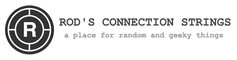



 Parallels and Office 2013 performance tips
Parallels and Office 2013 performance tips